Query Language
To visualize data from Enapter Cloud you need to use a simple query language based on YAML.
This is what a typical request would be like:
telemetry:
- device: YOUR_DEVICE
attribute: YOUR_TELEMETRY
Basics
Remember a fictional hydrogen sensor that was introduced in the blueprint tutorial? Let us query its readings.
Device
First, we need to know the UCM ID of the sensor. You can find it on the device
page in the Enapter Cloud web interface. Usually UCM ID looks like this:
CB748D2BD5D044995A0FD76F551F1AABF7384858.
Telemetry
Second, we need to know the names of the metrics of the sensor. Blueprint
developers describe device telemetry in manifest.yml, so let us take a look
at the telemetry section of the sensor's manifest:
# Sensors data and internal device state, operational data
telemetry:
# Telemetry attribute reference name
h2_concentration:
# Attribute type, one of: float, integer, string
type: float
# Unit of measurement
unit: "%LEL"
display_name: H2 Concentration
The h2_concentration metric of type float is present there.
Exactly what we need.
The fictional H2 sensor has only one metric, but other devices are likely to have many. You can request any of the metrics as long as they are declared in the manifest and there is relevant data in the Enapter Cloud.
Result
Now we have all the components required to build the request:
telemetry:
- device: CB748D2BD5D044995A0FD76F551F1AABF7384858
attribute: h2_concentration
This should be enough for simple use cases, so you could stop here. If you would like to discover other supported features, keep reading.
Deeper Dive
The request that we have just built will actually be automatically extended to something like this:
telemetry:
- device: CB748D2BD5D044995A0FD76F551F1AABF7384858
attribute: h2_concentration
granularity: 1m
aggregation: auto
Let us try to make sense of this.
Granularity and Aggregation
Say, we want to request one day of sensor readings. How much data will the response contain?
| Time | Value |
|---|---|
| 2022-07-10 09:00:00 | 0.00005 |
| 2022-07-10 09:00:01 | 0.00006 |
| 2022-07-10 09:00:02 | 0.00006 |
| ... | ... |
| 2022-07-11 09:00:00 | 0.00005 |
| 2022-07-11 09:00:01 | 0.00005 |
| 2022-07-11 09:00:02 | 0.00004 |
If the sensor sends one data point per second, then there will be
24 * 60 * 60 = 86400 data points per day.
You probably do not need this many.
If the size of a point on a graph is 1px and you have a 4K display, your
computer will not be able to draw a horizontal line that is longer than 4096
points. Furthermore, people tend to watch several graphs side by side, so the
panels are usually 2 times narrower. It means that you could actually request
86400 / (4096 / 2) ~= 42 times less data points and still get a beautiful
graph. And we do not even count padding around panels!
To load the dashboards faster, we need to reduce the number of data processed and transferred over the network.
This can be done by:
- Grouping data points by some time interval (e.g.
1m); - Applying an aggregation function to each group (e.g.
max); - Returning only the result of aggregation.
| Time | Max Value out of 60 |
|---|---|
| 2022-07-10 09:00:00 | 0.00006 |
| 2022-07-10 09:01:00 | 0.00005 |
| 2022-07-10 09:02:00 | 0.00006 |
Such group of data points is called a time bucket.
granularity is a time interval which defines size of a time bucket. By
default such a value of granularity will be used, that makes a graph look
nice, but does not cause too many points to be requested.
aggregation is a function to apply to data points whose timestamps fall into
granularity time interval.
Currently supported aggregation functions
avg— calculate arithmetic mean;last— use last known value;auto— select eitheravgorlastdepending on the data type;min— find minimum value;max— find maximum value.
Gap Filling
Sometimes data sorted into time buckets can have gaps. This can happen if you have irregular sampling intervals, or you have experienced an outage of some sort. Gaps might make data analysis difficult, e.g. you cannot sum two timeseries if one of them contains a time bucket that has no data at all.
You can use gap filling to create additional rows of data in any gaps, ensuring that the returned rows are in chronological order, and contiguous.
Currently the only supported gap filling method is last observation carried
forward (locf).
LOCF
locf fills the gaps using the last observed data point value:
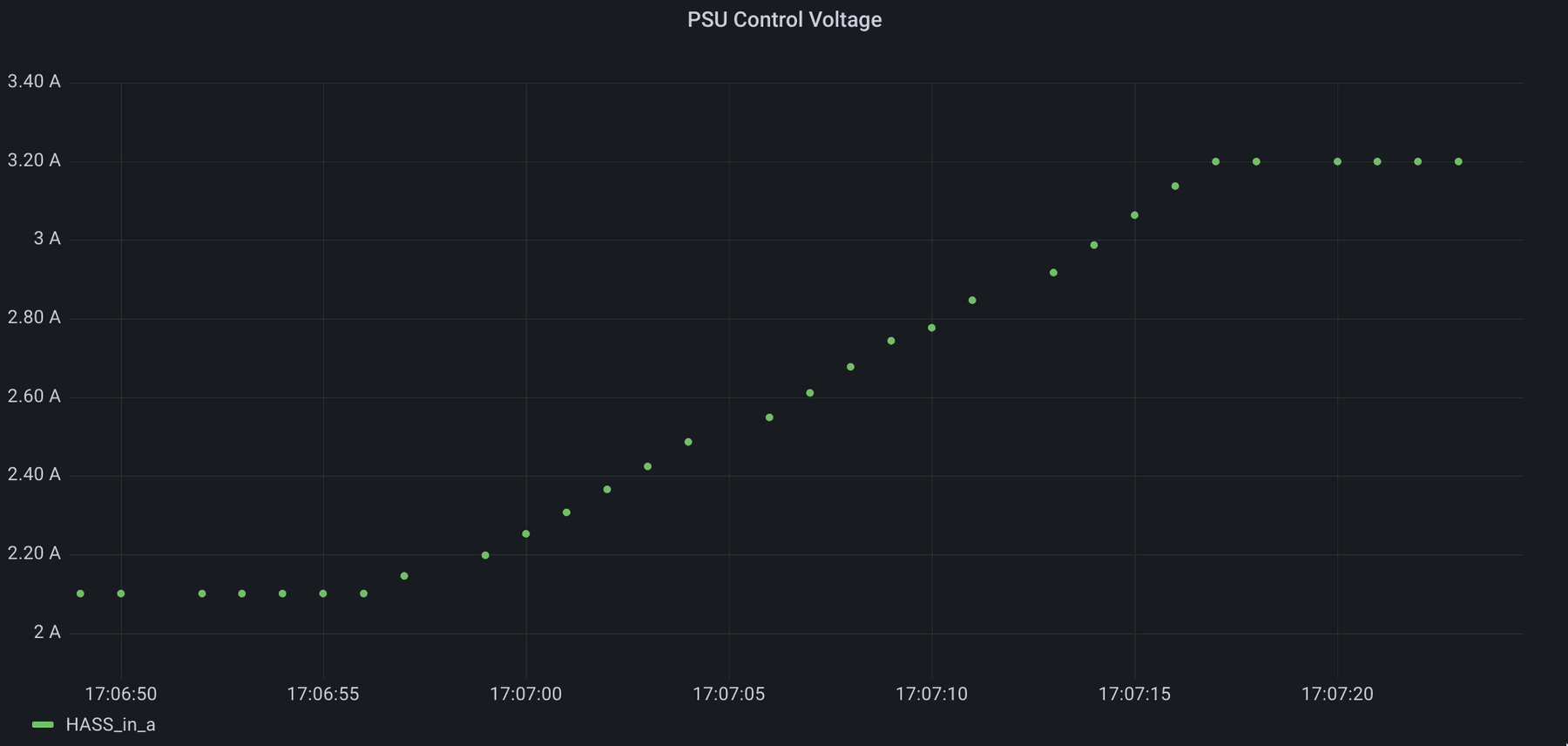
No LOCF
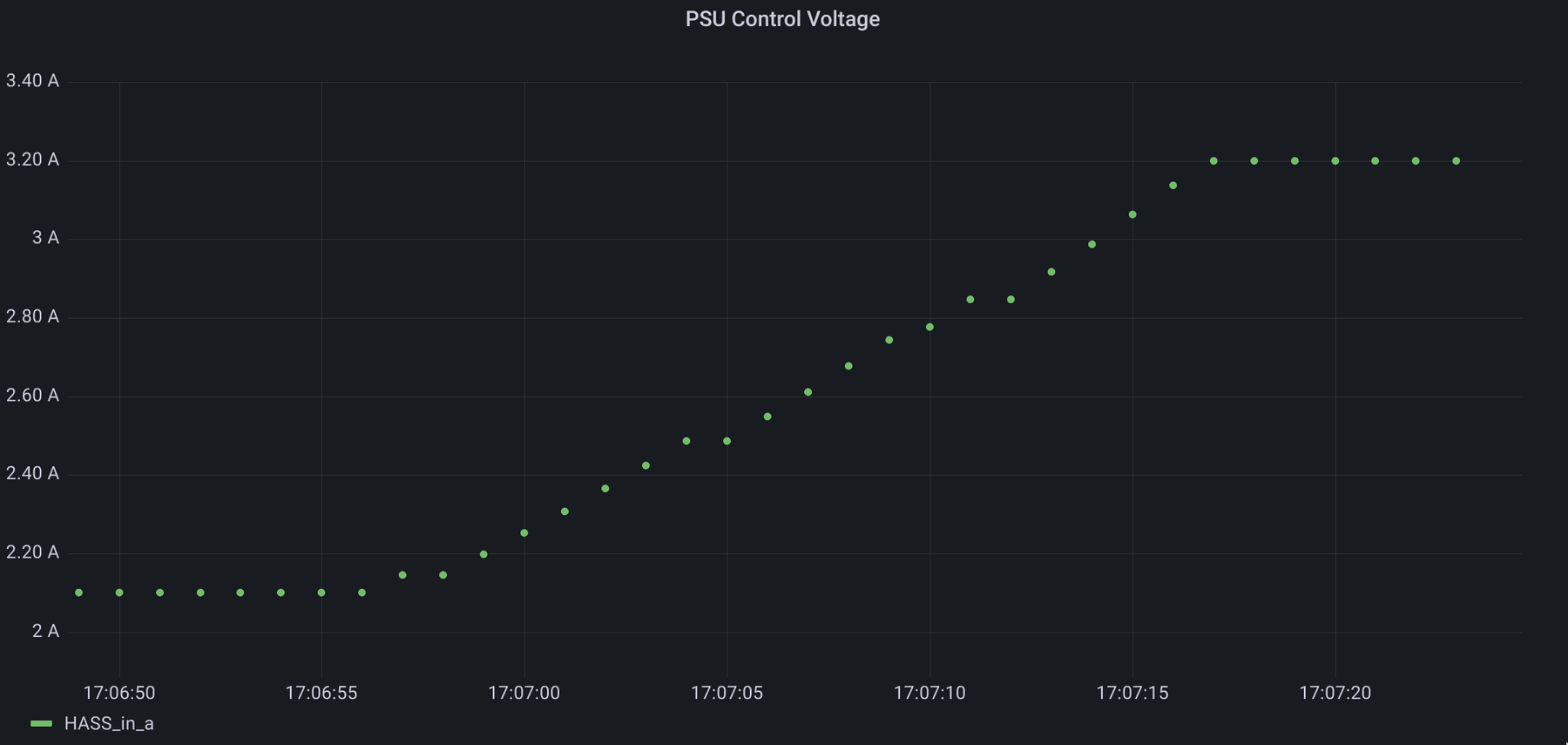
LOCF
Specify gap_filling.method in your query to enable locf:
telemetry:
- device: CB748D2BD5D044995A0FD76F551F1AABF7384858
attribute: h2_concentration
granularity: 1m
aggregation: auto
gap_filling:
method: locf
Because locf relies on having values before each time bucket to carry
forward, it might not have enough data to fill in a value for the first bucket
if it does not contain a value. This might happen e.g. if the start of time
range of the query falls in the middle of the gap.
To mitigate the empty first time bucket you might want to use the optional
look_around parameter which configures how far in the past to look for values
outside of the time range specified.
telemetry:
- device: CB748D2BD5D044995A0FD76F551F1AABF7384858
attribute: h2_concentration
granularity: 1m
aggregation: auto
gap_filling:
method: locf
look_around: 10m
Telemetry Selectors
A common data analysis task is to compare the values of several metrics.
You might have noticed that the top-level telemetry YAML key corresponds to a
list of items:
telemetry:
- device: CB748D2BD5D044995A0FD76F551F1AABF7384858
attribute: h2_concentration
Each item in this list is called a telemetry selector. A telemetry selector
describes which metrics from which devices should be requested. Here is how to
request h2_concentration of 3 devices:
telemetry:
- device: CB748D2BD5D044995A0FD76F551F1AABF7384858
attribute: h2_concentration
- device: A4048878F81FE8243FDC9A4D7A5098CFA7289BC8
attribute: h2_concentration
- device: 16EEDED569D71B6F941D39AF47C6B126A1AF07AE
attribute: h2_concentration
Device Selectors
It may be quite tedious to repeat the name of the metric, so a device selector comes to rescue.
The device YAML key in a telemetry selector corresponds to a device selector.
A device selector specifies which devices to request metrics for. You have
already used the simplest form of a device selector to select a device by its
UCM ID. Here is how you can select multiple devices at once:
telemetry:
- device:
- CB748D2BD5D044995A0FD76F551F1AABF7384858
- A4048878F81FE8243FDC9A4D7A5098CFA7289BC8
- 16EEDED569D71B6F941D39AF47C6B126A1AF07AE
attribute: h2_concentration
Attribute Selectors
The same logic is valid for requesting multiple metrics.
The attribute YAML key in a telemetry selector corresponds to an attribute
selector. An attribute selector specifies which metrics to request. You have
already used the simplest form of an attribute selector to select a metric by
its name. Here is how you can select multiple metrics at once:
telemetry:
- device: CB748D2BD5D044995A0FD76F551F1AABF7384858
attribute:
- h2_concentration
- amperage
- voltage
You can combine device and attribute selectors!
In total 9 metrics will be requested by the following query:
telemetry:
- device:
- CB748D2BD5D044995A0FD76F551F1AABF7384858
- A4048878F81FE8243FDC9A4D7A5098CFA7289BC8
- 16EEDED569D71B6F941D39AF47C6B126A1AF07AE
attribute:
- h2_concentration
- amperage
- voltage
Label Matchers
Each device and each telemetry attribute have a set of labels associated with them. Device and attribute selectors look for devices and attributes by matching values of these labels using predefined match operators.
Take a look at this example:
telemetry:
- device: CB748D2BD5D044995A0FD76F551F1AABF7384858
attribute: h2_concentration
This device selector may be considered equivalent to this one:
telemetry:
- device:
ucm_hardware_id:
is_equal_to: CB748D2BD5D044995A0FD76F551F1AABF7384858
attribute: h2_concentration
Which means: select all devices with UCM Hardware ID equal to
CB748D2BD5D044995A0FD76F551F1AABF7384858.
It might seem strange to have this long syntax when the short one does the
same. But it will make sense when the list of device labels expands.
E.g. device_type and site_name labels will allow you to select all
electrolysers on your site:
telemetry:
- device:
type:
is_equal_to: electrolyser
site_name:
is_equal_to: "My Site"
attribute: voltage
The same logic applies to the attribute selector:
telemetry:
- device:
ucm_hardware_id:
is_equal_to: CB748D2BD5D044995A0FD76F551F1AABF7384858
attribute:
name:
is_equal_to: h2_concentration
Which means: select all attributes with name equal to h2_concentration.
Currently supported device labels are:
ucm_hardware_id— hardware ID of the corresponding UCM;id— internal Enapter Platform device identifier;
Currently supported attribute labels are:
name— name of the attribute as in Blueprint.
Currently supported match operators are:
is_equal_to— match if the label value is exactly equal;matches_regexp— match if the label value matches the specified POSIX regular expression.
You may find the matches_regexp match operator useful to query a
bunch of similarly named entities.
matches_regexp match operator useful to query a
bunch of similarly named entities.E.g. if you have a device with attributes power_1, power_2 and power_3,
all of these attributes can be conveniently queried like that:
telemetry:
- device: 9A289B7C3E3EB74745E557820391D5D7E5A4FC3F
attribute:
name:
matches_regexp: power_\d
💬 Need Help?
Have a question or hit a roadblock? Join the Enapter Discord community to get quick support, exchange ideas, and collaborate with other developers and energy experts.